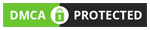BIOS Update Instructions for R2Max
This guide outlines the steps to update the BIOS on your R2Max. Please read through these instructions carefully before proceeding with the update. Updating the BIOS is an advanced operation that, if done incorrectly, can lead to system failure, boot issues, or other problems requiring factory repair. All resulting damages or costs will be the responsibility of the customer. By proceeding with the BIOS update, you are acknowledging and accepting these terms.
Step 1: Prepare a USB Flash Drive
- Use a standard USB flash drive (solid-state drives are not recommended).
- Format the USB drive to FAT32 format using DiskGenius (a disk partitioning and management tool) or command-line tools in Linux.
Step 2: Download the Latest BIOS File
Obtain the most recent BIOS file specifically designed for the R2Max from dl.ikoolcore.com or authorized support channels. Ensure you download the correct version for your specific R2Max model.
Step 3: Prepare the USB Drive with the BIOS Files
- Extract the downloaded BIOS archive (usually a .zip file).
- Locate the "EFI" folder within the extracted files.
- Copy the entire "EFI" folder to the root directory (the main top-level folder) of your formatted USB drive.
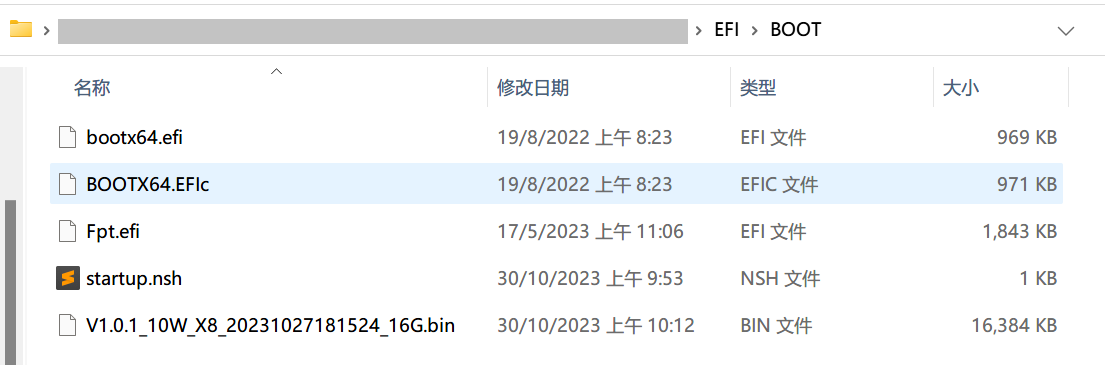
Step 4: Prepare the R2Max for the Update
- Crucially, disconnect all storage devices from the R2Max, including SSDs, other USB drives, and TF cards. This is essential to prevent potential data loss or conflicts during the update process.
- Connect a monitor to the R2Max and ensure it is receiving a proper video signal. You should see the initial boot screen or BIOS splash screen.
Step 5: Perform the BIOS Update
- Power on the R2Max with the prepared USB drive inserted into a USB port.
-
The system should automatically detect the EFI folder on the USB drive and begin the BIOS update process.
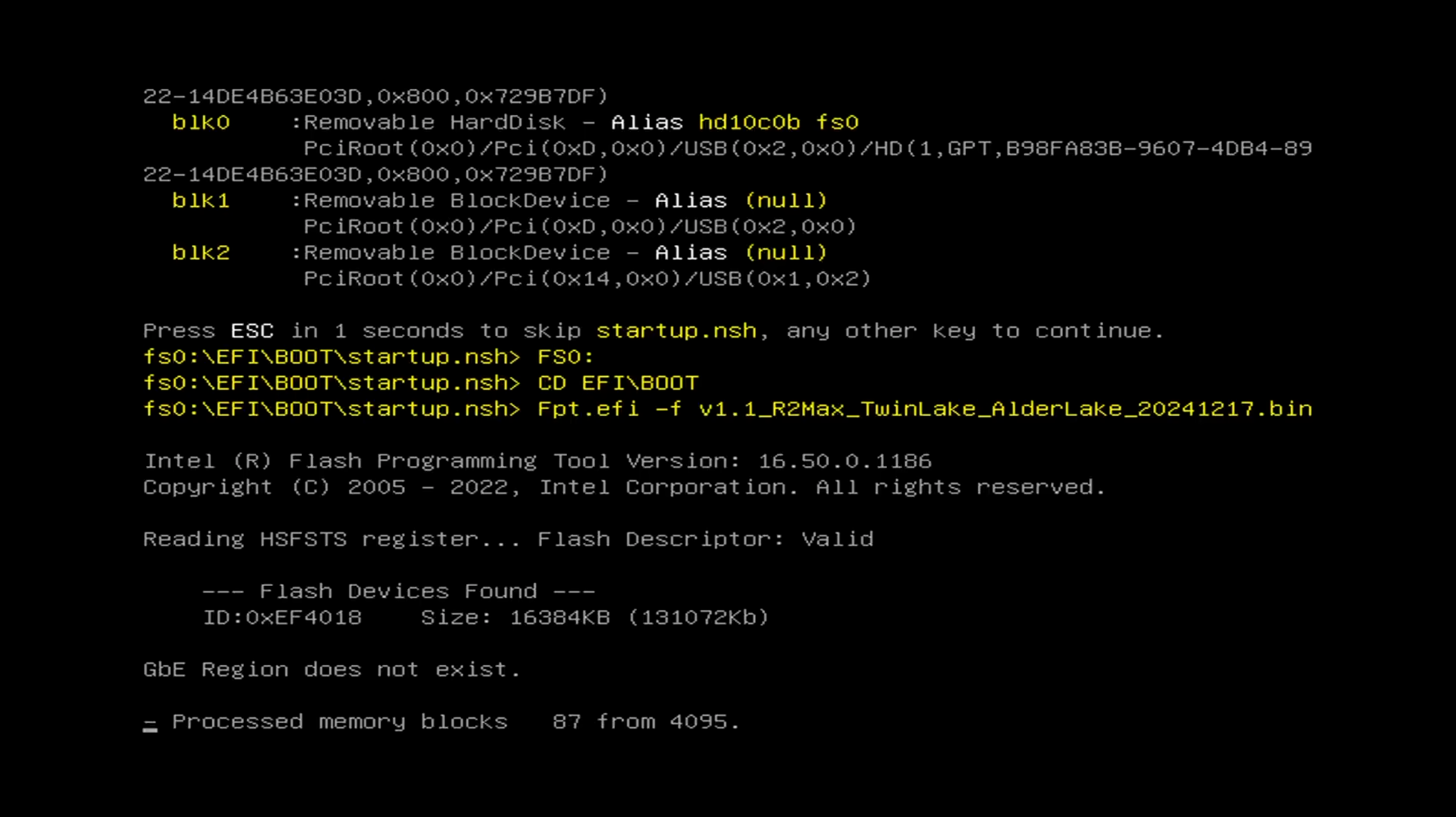
- A progress bar will be displayed on the screen, indicating the update's progress. Do not interrupt the power or restart the system during this process.
-
Once the progress bar reaches 100% and indicating successful BIOS update is displayed, the update is complete.
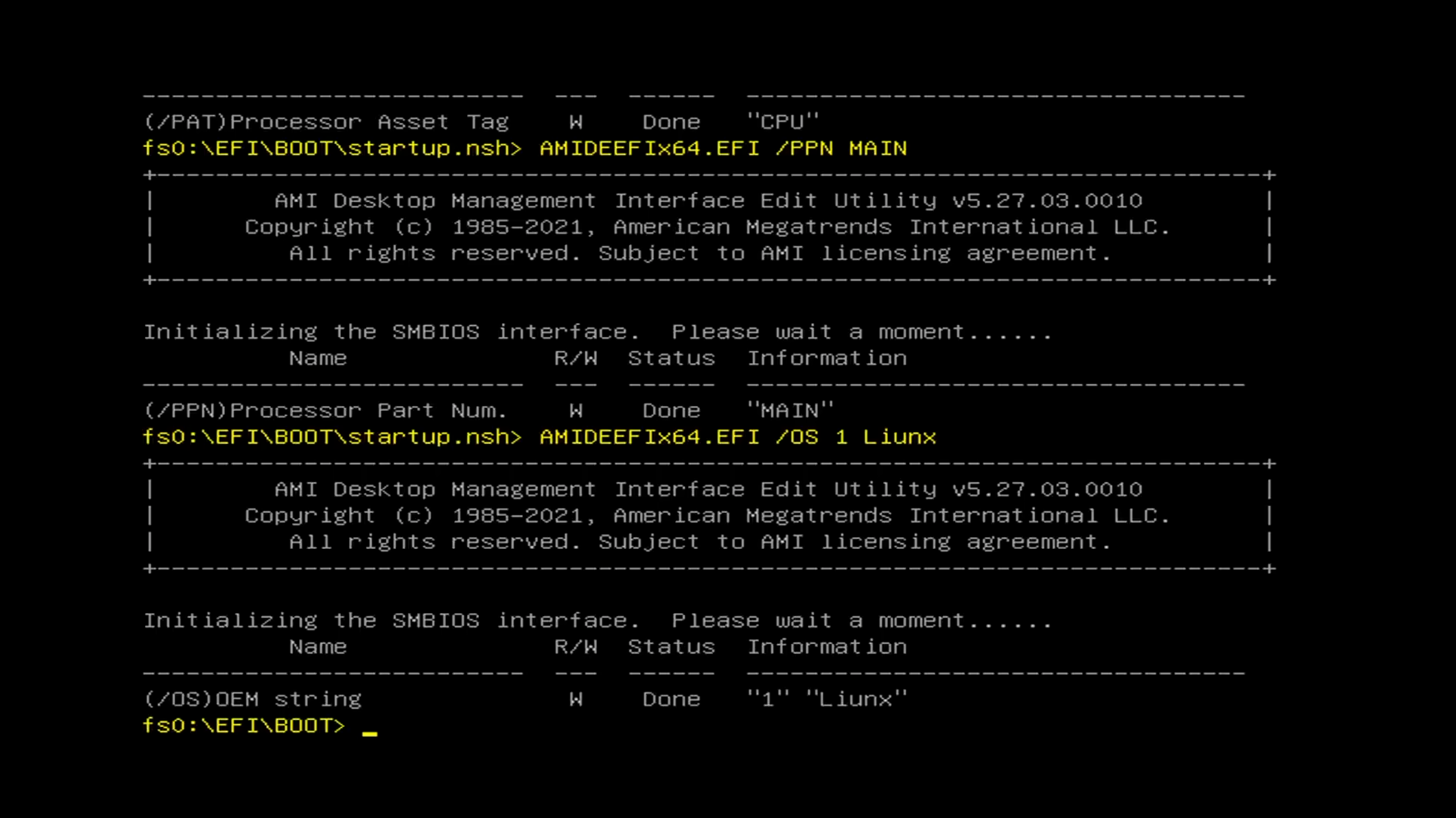
- You can then power off the R2Max, reconnect your storage devices, and power it back on.
Important Notes:
- A failed BIOS update can render your system unusable or boot failed forever. Follow these instructions precisely. If you are unsure about any step, seek assistance from technical support.
- Always download BIOS files from official sources to avoid malware or corrupted files.
- After a successful update, you may need to reconfigure some BIOS settings, such as boot order or other preferences.